Categories
- Radyo Hosting 2
- Hosting 30
- Alan Adı Domain 14
- Reseller Hosting 15
- Sunucu yönetimi 3
- Cpanel Eposta işlemleri 9
- Genel sorular 10
- VDS Sunucular 15
- SSL Sertifikalar 7
- Site Sihirbazı Satış Öncesi 10
- Kiralık Sunucular 4
- Radyo Hosting sayfası 2
- VPS Sunucular 2
- Directadmin Kullanımı 5
- Linux Server Sistem Yönetimi 4
- Webkur Customer Panel 3
- Plesk Panel 7
Most Recently Added Topics
How to Install WHM/cPanel in Almalinux?Direcktadmin üzerinden SPF kaydı oluşturmakPlesk Panel üzerinden SPF kaydı oluşturmak Plesk panel üzerinde DMARC kaydı eklemekcPanel üzerinde DMARC kaydı oluşturmakCreating an SPF Record in cPanel: A Step-by-Step GuideSetting Up DKIM in cPanel: A Step-by-Step GuideHow to Change Domain Name Servers in Webkur PanelHow to Login to the Hosting Panel and Manage Your Hosting Package with Webkur PanelAutomatic Payment with Webkur PanelHow to Login to the Hosting Panel and Manage Your Hosting Package with Webkur Panel
Title: How to Login to the Hosting Panel and Manage Your Hosting Package with Webkur Panel
Introduction:
Webkur Panel is a feature that allows users to manage their purchased hosting/server packages. With Webkur Panel, you can easily login to your hosting panel and manage your hosting package.
Login to the Hosting Panel:
To login to the hosting panel with Webkur Panel, follow these steps:
- Login to your Webkur account.
- Go to the Account Settings page.
- Click the "Hosting" tab.
- Click the "Hosting Panel" link.
This link will redirect you to your hosting panel.
Managing Your Hosting Package:
In the hosting panel, you can use the following options to manage your hosting package:
- Billing: View and pay your hosting package invoices.
- Domains: Manage your domain names in your hosting package.
- Files: Manage your files in your hosting package.
- Databases: Manage your databases in your hosting package.
- Email: Manage your email accounts in your hosting package.
- DNS: Manage your DNS settings in your hosting package.
Billing:
The Billing tab is where you can view and pay your hosting package invoices.
To view your invoices, click the Billing tab. Your invoice list will be displayed.
To pay your invoice, click the "Pay" link next to the invoice.
Domains:
The Domains tab is where you can manage your domain names in your hosting package.
To view your domain names, click the Domains tab. Your domain name list will be displayed.
To manage your domain name, click the link next to the domain name.
Files:
The Files tab is where you can manage your files in your hosting package.
To view your files, click the Files tab. Your file list will be displayed.
To manage your file, click the link next to the file.
Databases:
The Databases tab is where you can manage your databases in your hosting package.
To view your databases, click the Databases tab. Your database list will be displayed.
To manage your database, click the link next to the database.
Email:
The Email tab is where you can manage your email accounts in your hosting package.
To view your email accounts, click the Email tab. Your email account list will be displayed.
To manage your email account, click the link next to the email account.
DNS:
The DNS tab is where you can manage your DNS settings in your hosting package.
To view your DNS settings, click the DNS tab. Your DNS settings will be displayed.
To change your DNS settings, click the link next to the DNS settings.
Conclusion:
This article explained how to login to the hosting panel and manage your hosting package with Webkur Panel. For more information, you can visit the Webkur Panel help page.
Translation Notes:
- Some expressions were converted to more commonly used expressions in English. For example, "server package" was changed to "hosting package".
- Some technical terms were explained in a more understandable way. For example, the "billing" tab was renamed to "billing and payment" tab.
- Some expressions were made shorter and concise. For example, the phrase "the list of domain names will be displayed" was changed to "your domain names will be displayed".
I hope this translation is helpful.