Categories
- Radyo Hosting 2
- Hosting 30
- Alan Adı Domain 14
- Reseller Hosting 15
- Sunucu yönetimi 3
- Cpanel Eposta işlemleri 9
- Genel sorular 10
- VDS Sunucular 15
- SSL Sertifikalar 7
- Site Sihirbazı Satış Öncesi 10
- Kiralık Sunucular 4
- Radyo Hosting sayfası 2
- VPS Sunucular 2
- Directadmin Kullanımı 5
- Linux Server Sistem Yönetimi 3
- Webkur Customer Panel 3
- Plesk Panel 7
Most Recently Added Topics
Direcktadmin üzerinden SPF kaydı oluşturmakPlesk Panel üzerinden SPF kaydı oluşturmak Plesk panel üzerinde DMARC kaydı eklemekcPanel üzerinde DMARC kaydı oluşturmakCreating an SPF Record in cPanel: A Step-by-Step GuideSetting Up DKIM in cPanel: A Step-by-Step GuideHow to Change Domain Name Servers in Webkur PanelHow to Login to the Hosting Panel and Manage Your Hosting Package with Webkur PanelAutomatic Payment with Webkur PanelCreating Subdomains in DirectAdmin: A Step-by-Step GuideAutomatic Payment with Webkur Panel
Automatic Payment with Webkur Panel
Webkur Panel is a feature that allows users to automatically pay their invoices for services they purchase through Webkur. This feature helps users avoid the hassle of tracking their bill payments and missing payments.
The operation of Webkur Panel is as follows:
- When a user pays for a service through Webkur, they enter their card information into the system.
- The user gives an automatic payment instruction during the service renewal period.
- The invoice for the service whose due date is approaching is created.
- The system attempts to pay the invoice with the default saved card information.
If the payment is successful, the user receives a "Payment Approved" notification. If the payment is unsuccessful, the user receives a "Payment Failed" notification.
To use Webkur Panel, follow these steps:
- Log in to your Webkur account.
- Go to the Account Settings page.
- Click the "Payment Methods" tab.
- Enable the "Save Card and Automatic Payment" option under the "Card Storage and Automatic Payment" heading.
- Enter your card information and click the "Save" button.
- Give an automatic payment instruction for the service you want to pay for.
Webkur Panel offers users the following advantages:
- No need to track bill payments and avoid missing payments.
- Payments are made on time.
- Penalties resulting from late payments are avoided.
Webkur Panel is free to use for all users who purchase services through Webkur.
Advantages of Webkur Panel
Webkur Panel offers users many advantages. Some of these advantages are as follows:
- Time savings: With Webkur Panel, users do not have to spend time tracking their bill payments.
- Security: Webkur Panel securely stores user card information.
- Flexibility: Webkur Panel can be customized to meet user needs.
Webkur Panel is a convenient feature that allows users to make their bill payments easily and securely.